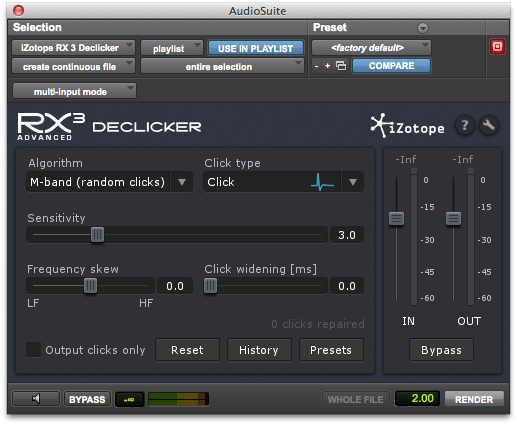There’s nothing worse than having your show fail quality control due to a tiny tick in the dialog. What a silly thing to reject an entire episode for! But sadly, it happens. And once the QC operator finds one tick, suddenly they are hearing ticks and clicks everywhere in your mix! Fortunately we now have tools to easily pre-empt such rejections before they even have a chance. Just combine some iZotope RX and some AudioSuite handles and you’re good to go! Let’s check out an example workflow.
Ticks can be a sneaky and nasty thing. You can often miss them when mixing on your monitor speakers, but they’re clear and obvious to the QC operator listening back on headphones. Of course, mixing on headphones is a bad idea, so you can’t just tackle the problem that way.
And even when you do catch them during your mix, it’s frustrating to have to stop what you’re doing just to clean them up. Also, the old-fashioned method of using the pencil tool to draw them out is slow and laborious. Fortunately today’s most popular suite of noise-reduction plugins, iZotope RX3, has some excellent tools for dealing with ticks and clicks. The two components best-suited to this task are quite logically named iZotope De-clicker and De-crackler.
These two plugins are incredibly easy and powerful, each barely requiring any adjustment to get good results. You can use either plugin as a live AAX insert; but you’re probably better off going AudioSuite both for the sake of reducing load on your processor and for a cleaner workflow.
Again, in the olden days of noise reduction in Pro Tools, going the AudioSuite route was truly painful. You could either process all your audio dailies before even editing anything, which could take hours and hours to process (not to mention creating TONS of new media to eat up your hard drive!), or do it after editing and lock yourself into your edit due to AudioSuite rendering only the audio on-screen and not any handles. Or the likeliest answer is that you’d first open the handles of each clip, process the noise reduction, and then put back the handles. For. Every. Clip. One. At. A. Time. Ugh!
But as of Pro Tools 10, we finally have AudioSuite handles! So now the flow is super-easy. First, just edit the dialog like normal.
Next, preserve a copy of all your hard dialog editing work using playlists. This way, if the noise reduction was over-done in a certain area, you can quickly and easily get back to the original. Do this by selecting all your dialog tracks, holding Option+Shift, clicking the down-arrow to the right of any track’s name on the Edit Window, and choosing “Duplicate.”

Choose Duplicate here…
Now you can quickly revert any track to its original pre-iZotope state if needed.
Lastly, simply select all the dialog for your entire session and process it with the AudioSuite plugin of your choice! Make sure that the plugin is set up to “create individual files” on the Processing Output Mode selector, and to go “clip by clip” on the Processing Input Mode selector:

Lastly make sure you’re set to process handles of some duration, instead of “whole file.” 5 seconds or so is probably good:
Then just select everything and hit Render! Time to get a cup of coffee…
And that’s it! Now you’ve washed all the ticks and clicks out of your entire mix, without even having to think about it! This is a fine workflow for ticks and crackle, where you will almost certainly be happy with the results. It’s not as effective for broadband noise reduction, however, as that tends to require much greater attention on a case-by-case basis.
But for simply removing those annoying ticks and clicks that always seem to be hiding in your dialog somewhere, this trick can’t be beat!