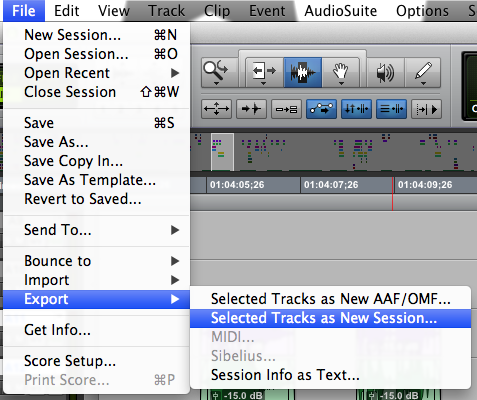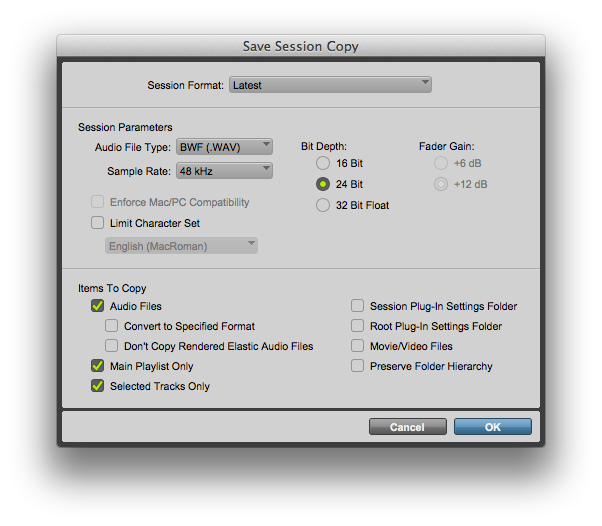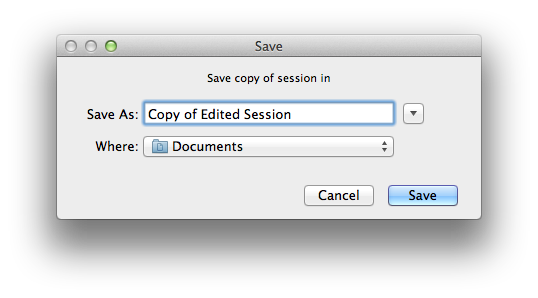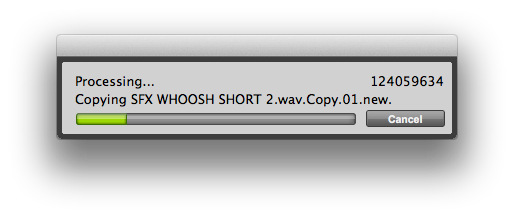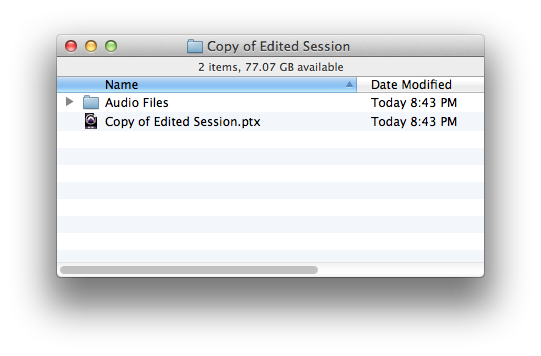Post production sound is an inherently collaborative process. Sound editors always need to send their tracks to be mixed, but usually don’t send all the tracks from their session. They only want to deliver exactly what the mixer needs. Traditionally this meant saving your session as something else, deleting all the tracks except the ones you want to share, removing all unused items from your clip list, and then saving out your session copy. Then the next person could import the tracks from this new stand-alone session to get what they need. As of Pro Tools 10, however, there is a faster way. Let’s check it out…
Let’s say that we have the following tracks in our session:
And we only need to share tracks A11, A12, and A15. Prior to Pro Tools 10 we would have to delete tracks A13, A14, and A16. Then we’d have to remove all unused media from our clip list so we don’t send an unnecessarily large session to the next person. Lastly, we’d use the “Save Copy In” command to create a new session containing only the tracks we want to deliver. But now it’s much easier.
Start by selecting the tracks you want to share. You can do this by simply command-clicking on the track names so they look like this:
Now that the tracks you want to share are selected, go to the File menu and choose “Export –> Selected Tracks as New Session.”
This will bring up the “Save Copy In” dialog box, and will have automatically selected the checkbox in the lower left corner that says “Selected Tracks Only”.
 Now just check the box under “Items To Copy” that says “Audio Files”. If you want to make certain to thin things out further, you can also check “Main Playlist Only” which will exclude any alternate playlists for the tracks being exported.
Now just check the box under “Items To Copy” that says “Audio Files”. If you want to make certain to thin things out further, you can also check “Main Playlist Only” which will exclude any alternate playlists for the tracks being exported.
This is also an opportunity to make any other changes you might want, such as changing the file type or bit depth. In this case we’re leaving things in the standard format that we typically use in post production sound which is BWF (.WAV) at 24-bit.
Hit OK, and you’ll be prompted to choose a location to save the new session to:
Pick where you want to save it, hit Save, and it will export:
Once this is done, the new session will be created:
Now we can send this new session to the mix stage, knowing that it only has the tracks we intended to share. This is a great way to accelerate a small but vital part of the post sound workflow!